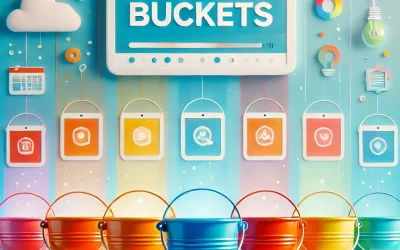Please be honest when I ask you this: do you track your link clicks when you promote your content, build growth, or run advertising campaigns?
Campaign tracking might not some very exciting, but it is essential for great marketing strategy, market research, and optimizing your content to rank in search engines.
If you’re not a data-hound like me, you might not take your data-tracking quite so seriously. But be warned, because there are serious consequences for ignoring where people are coming from to your product, service, or community.
If you fail to develop a strategy, you’ll be “shooting in the dark” when it comes to growth and marketing decisions. Furthermore, if you’re not making tracking your priority, you’re losing out on all kinds of useful insight.
Luckily, today I’m showing you exactly how to implement some simple data-tracking using UTM codes. This takes about 5 minutes to do- but it’s so impactful when weaved into your growth plans.
While data tracking like this might not be the “sexiest” part of building movements and communities, this is actually where the impact is made, so listen up!
But first, what even are UTM codes?
“UTM” stands for “Urchin tracking module.” Urchin is the name of the company that invented this software, but was later acquired by Google in the early 2000s.
UTM codes are bits of text you can add to a URL that tell Google Analytics (or other dashboards) more about the traffic coming from that link. They are a powerful way to figure out where the traffic to your blog posts, videos, podcasts, and other material is coming from.
This helps us spot trends in how to use certain platforms more if they are more popular with our audience. For example, if a lot of people are coming to your blog posts from Twitter, wouldn’t it make sense to put more material up on Twitter? Yes indeed!
What do UTM codes tell us?
Depending how extensive your website and social media strategy is, you probably have more than a few links to manage. Every page of a website and every social media post can have a link, and UTM codes can make each link unique for tracking purposes.
UTM codes are added to the end of those links to show us:
- What source the specific traffic came from
- What marketing campaign is driving the traffic
- The medium that’s performing best for driving traffic
- Which keywords your traffic may be tied to
- And more.
Here is an example of a link with UTM codes added (the UTM codes are the bold bit):
https://www.baroncarta.com/?utm_source=youtube&utm_medium=youtube&utm_campaign=deviltosendIf you clicked this link, I’d be able to tell that you went to my band’s website coming from YouTube as part of a campaign to promote the song ‘Devil To Send’.
Okay, But How Do I Use Them?
Step 1: First, sign up for a Google Analytics account if you don’t already have one. It is totally free and you can use it to track the traffic coming from your UTM codes.
Step 2: Then, go to Google’s UTM Code Builder to create your first UTM code-laden link.
As pictured below, there are a few different things they’re asking for on that page (these are what are called UTM parameters):
- Website URL – this is pretty straightforward – it is the link you want to add the UTM codes to.
- Campaign Source – utm_source – where is the traffic coming from? Add a word that summarizes the general source of your traffic with this link (e.g.
facebook, twitter, webinarJam.) - Campaign Medium – utm_medium – this is more generalized, it’s asking the medium overall (e.g.
social, search, webinar, blog, podcast.) - Campaign Name – utm_campaign – what is the purpose of the campaign? Add a word to describe this (E.g.
leads, sale, hackathon, ad, eventpromo). You can also use this to sort different audience personas! - Campaign Content – utm_content – this is optional, but this can just be any details you include to differentiate the ad or content where the link itself is placed (e.g.
button1, button2, webinaropening, webinarclose). This is commonly used with paid search.
Remember: people CAN see these values if they take the time to look at the generated link, so don’t set the campaign for a new diet product to “fatbuster” for example. 🙂
At the bottom you can see your generated URL that you can then use when sharing links online. This provides enormous flexibility for you to customize campaigns and get real clarity on where your traffic is coming from.
Step 3: Lastly, use the final link wherever it is intended. For example, if you want to track social media marketing, you can track people coming from Facebook with facebook in the UTM codes. For Twitter, use a different link with twitter in the UTM codes. Make sense?
You don’t have to do anything else on the Google Analytics side of things. Just observe the data once you place the links.
Once your codes are placed in the proper locations, you’ll start to see data rolling in to your Google Analytics dashboard automatically.
Above is an example of a test Analytics dashboard using two links – one UTM link and one plain. You can see the difference in the traffic sources and medium, even though the website looked and functioned exactly the same for the viewer who clicked these links.
Now, let’s look at a few examples of other UTM code parameters so you have a good idea of how to sort this information/
Starting to get it?
Now go and take a look at the data and try to find patterns in where most of your traffic is coming from. This can help you to determine where your audience is primarily spending time and you can then experiment at placing different types of content in different locations.
Enjoy!
Image Credit: https://sitechecker.pro/utm-codes/